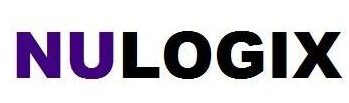Are you ready to experience the power of Microsoft Copilot? You’re in the right place.
Thanks to Microsoft’s partnership with OpenAI, their focus on AI solutions for work, collaboration, and communication has expanded significantly. Microsoft Copilot, or simply “Copilot,” is the AI assistant designed to support users within the Microsoft ecosystem. Developed using OpenAI’s latest LLM technology, Copilot seamlessly integrates generative AI into everyday workflows, enhancing productivity and efficiency.
This innovative assistant, available in Microsoft Word, Outlook, Teams, and other applications, is the result of cutting-edge technology. It leverages Microsoft Graph and other Microsoft tools to provide users with valuable information and streamline tasks. Copilot is set to transform various Microsoft products, from Word and Excel to PowerPoint and Teams, making it an indispensable tool for professionals.
If you haven’t explored Copilot yet, this step-by-step guide will walk you through the process of enabling it for your Microsoft products. Notably, Copilot is accessible to consumers currently and will be rolled out for enterprise customers starting November 1st, 2023.
What is Microsoft Copilot?
Microsoft Copilot, powered by large language models, integrates seamlessly with Microsoft Graph and other tools. This integration allows Copilot to draw information from different parts of the Microsoft ecosystem, enhancing its capabilities. Whether you’re drafting an email in Outlook or working on a presentation in PowerPoint, Copilot simplifies tasks by offering valuable suggestions and guidance.
How to Enable Microsoft Copilot: Prerequisites
Before enabling Copilot, there are a few prerequisites you need to consider:
- Subscription and Plan: You’ll need a Microsoft 365 E5 or E3 account.
- User Access: Ensure users have Entra IDs and access to Microsoft 365 apps for enterprise.
- Network Configuration: Align your network with Microsoft 365 connectivity principles for minimal latency.
- WebSocket Connections: Enable WebSocket connections for Copilot experiences in solutions like Teams, PowerPoint, Excel, and Word.
How to Assign Licenses for Microsoft Copilot
To enable Copilot for users, administrators can assign licenses using the Microsoft 365 admin center or PowerShell. Once assigned, users can access Copilot within their Microsoft apps, where it offers suggestions and guidance. Microsoft recommends enabling feedback settings to gather user insights and using the Copilot usage report for comprehensive analytics.
How to Enable Microsoft Copilot for Windows 11
Windows Copilot, designed to accelerate productivity, is available for Windows 11 users. To enable it, follow these steps:
- Enroll your Windows 11 PC into the Dev channel via Windows Insider Program.
- Download and install ViveTool GUI from GitHub.
- Launch the app, select build version 23493.1000, and activate specific features.
- Update Microsoft Edge and reboot your PC.
- Launch Copilot using Windows Key + C shortcut.
Alternatively, wait for a Windows update that includes Copilot, which will be available by default.
How to Enable Microsoft Copilot for Microsoft 365 and Teams
Copilot seamlessly integrates with Microsoft 365 apps like Word, Excel, PowerPoint, and Teams. Users can enable Copilot within these applications by updating their Microsoft apps. Copilot experiences will automatically launch in applications, providing suggestions and assistance as users work.
In Teams, Copilot enhances collaboration by offering contextual action items and real-time summaries. To enable Copilot in Teams, administrators can add the Copilot app from the Apps section. Once added, users will find the Copilot button in chat and channel windows, allowing them to launch a chat window with Copilot.
Is it Safe to Enable Microsoft Copilot for Companies?
Microsoft assures users of Copilot’s safety by allowing businesses to maintain control over user access. Copyright protections are in place to minimize risks, ensuring a secure environment for users. Microsoft is committed to transparency, addressing privacy concerns and providing a secure experience for businesses.
Enabling Microsoft Copilot is a straightforward process, and with the right licenses and configurations, you can unlock its full potential across your Microsoft products, enhancing productivity and collaboration in your workplace.